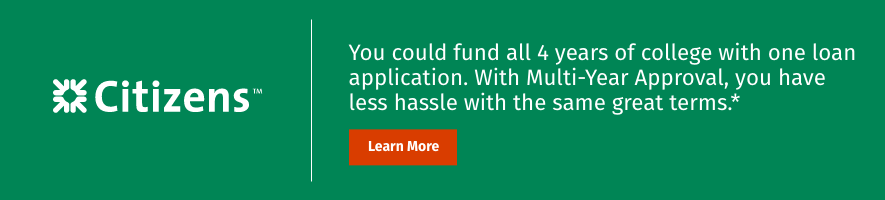College Raptor just launched a brand new tool that can further assist students and their families in the college planning process—the Career Center! Whether students want to learn more about potential careers or find what college best fits their job goals, this new database will help students on their journey.
College Raptor just launched a brand new tool that can further assist students and their families in the college planning process—the Career Center! Whether students want to learn more about potential careers or find what college best fits their job goals, this new database will help students on their journey.
Let’s break down how to use the Career Center!
What You’ll Find in the Career Center
Simply click on the “Careers” button under the “Explore Careers” tab and you’ll find the Center. There is a lot of helpful information to be found here. Some of the highlights include:
- A comprehensive list of careers
- Stats like median wages, job openings, and projected growth
- Detailed career information pages
- Charts, graphs, and other visual aides
- Handy list filters such as degree type
- And plenty more!
The Career List
When you first come to the Career Center page, you’ll see a list of careers already generated. You can customize the list as you want, but let’s cover what information you’ll see on the list first.
Next to the career title, you’ll find five important pieces of information: Median Wages (the average salary amount they’d make in a year), Average Annual Job Openings (how many jobs are open and available), Employment 2016 (how many people were employed in that career as of 2016), Employment 2026 (how many people are predicted to be employed in that career in 2026), and Percent Change (how much of a difference there is between 2016 and the predicted 2026 employment numbers).
Each category has a little question box with more information, if you’re curious.
Click on the arrows to switch the listing from most to least (or vice versa). For example, if you want to see which careers earn the most in median wages, click the arrow and you’ll see the list sorted by which careers have the highest salaries. Click the arrow again to see which careers have the lowest salaries. The category you’re sorting by will be highlighted in orange.
But you can customize the list to narrow your search.
Navigating the Filters
To customize the list of careers shown, you can utilize the filters. There are two major filters available: Degree Type and Sort By.
The Degree Type filter will deliver a list of careers that match the degree level selected. For example, if you choose Bachelor’s Degree, you’ll see a list of careers that require a bachelor’s degree (or lower). Careers such as Video Game Designer or Food Service Manager will show up, but not anything that requires a higher level degree—like Dentist or Lawyer.
The Sort By filter will order the resulting list by whichever criteria you choose. You can sort by Career, Median Wages, Average Annual Job Openings, Employment 2016, Employment 2026, or Percent Change. This filter can work in tandem with the Degree Type for a truly custom list.
Career Information Pages
Once you’ve found a career you want to learn about, click into it and you’ll be taken to its career page! There is a wealth of information to explore here. Let’s go section by section.
What Do They Do?
This is a general summary section. You’ll find a brief description of the job, a video, and a list of other names that particular job is known by.
Typical Wages
Here you’ll see a bar chart breaking down the average earnings of that career. You can filter it by annual or hourly wages. It will also be broken into various percentiles—10th, 25th, the median (or average), 75th, and 90th.
Projected Growth Rate & Projected Employment
Many students might want to learn more about the future of their career goal. These two sections can help. The Projected Growth Rate scale will show the likelihood of that career increasing or decreasing in the future, as well as how quickly it’s growing or shrinking.
Projected Employment takes a look at the number of job openings for that career. A bar chart will compare the stats of 2016 and the projection of 2026. Next to that you’ll find the percentage of change between the two on the national scale. You can filter by state to see the rates near you.
College Majors & Education Level
The aptly named Typical College Majors will list the majors usually associated with that career. You can add any of the majors to your preference list by clicking the star next to it. Clicking into the link will take you to that major page.
An Education Level pie chart breaks down the percentage of degree-types held by the workers in that field. You can use it to see what level of education you might need to get a job in that career.
Colleges That Prepare
Here you’ll find two lists. The first—Colleges with the Most Graduates—will list out which colleges have the most students that go on to join that career after graduation. The second shows which are the Best Colleges for that particular career—based on College Raptor’s own rankings, and the amount of graduates with majors relating to that career.
You can quickly add any of the colleges to your personal list by clicking the star icon.
Skills, Knowledge, Abilities
The next three sections relate to the talents, aptitudes, and subject matter related to the career. Each will list out a number of relevant traits, so you can see if your interests and personality matches up.
Activities & Related Occupations
The Activities section will list off typical, every day duties someone in that career might perform. Related Occupations will detail careers that are similar, or within the same field, as your selected career.
Use The College Raptor Career Center In Your College Planning
Some students know what they want to study. Others have a dream career in mind. And some don’t have a solid idea of what they want to do. Whichever situation applies to you, the College Raptor Career Center can help.
Use College Raptor to discover personalized college matches, cost estimates, acceptance odds, and potential financial aid for schools around the US—for FREE!